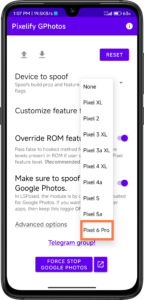In this article, you will see enabling HDR in Netflix for unsupported devices. but still your device must support HDR. This article is for users whose device supports HDR but does not have HDR on Netflix
For enable HDR in Netflix, you have 2 different ways. You can use a Magisk module for that or you can use LSPosed with Pixelify module. Yes, you can use Pixelify module for this process. Because the main purpose of Pixelify module is not to make Google Photos unlimited.
This module allows you to show the selected applications as Pixel series. Every device from Pixel 1 to Pixel 6 pro is available. Pixel 6 Pro will be spoofed in this article. Let’s go to the steps.
Requirements
- Magisk, if you don’t have magisk; install it via this article.
- LSPosed, if you don’t have LSPosed; install it via this article.
How to enable HDR in Netflix
You can use LSPosed or Magisk for this process. You will see both methods. end of the process, you will enable HDR in Netflix.
How to enable HDR in Netflix
You can use LSPosed or Magisk for this process. You will see both methods. end of the process, you will enable HDR in Netflix.
Magisk method
- Firstly download the Unlocker module. And open magisk. After that, tap the modules tab on right-bottom. Then tab the “install from storage ” button, the select the downloaded module. Then you will see some games and etc in installation menu. Just tap the volume down button while selected 1, then reboot your device.
- As you can see, the Netflix now has HDR10 – HEVC. But before installing the module, HDR features were nothing in netflix settings.
LSPosed method
- Open the LSPosed and go to downloads tab. Here you will see a lot modules. Tap the serachbox and type “pixelify”. You will see “Pixelify GPhotos” module. Tap on it, the go to releases tab. Then download the APK and install it.
- After installing the apk, you will see a notification from LSPosed app. Tap on it and enable the module for enable HDR in Netflix. Do not forget select Netflix from app list. After selectin Netflix, reboot your device.
Tap the notification. Enable the Pixelify module. Search for Netflix in applist and ebanle it too. Reboot your device.
- Then open de Pixelify app, you need to change some settings. Tap “device to spoof” section and select Pixel 6 Pro. And disable “Make sure to spoof only in Google Photos” section. If you don’t enable this, HDR won’t be active. Then look at the Netflix, you will see device spofed as Pixel 6 Pro. And HDR will be active.
That’s it! You have done enable HDR in Netflix. You can use both method, it’s up to you. But LSPosed method is recommended. Because it’s changes device fingerprint for selected apps. But Magisk module one changes fingerprint for everythig. This can break and crash something